Upcoming changes to the ordering process
Posted by Vinay Punwani at
These updates will be live on the store by Friday, April 22nd. To ensure a smooth transition, please login to your account and confirm that your "Approved ORG Codes" list is populated with up-to-date ORG codes. If the list is incorrect, contact inventory@bcit.ca.
Dear BCIT Community:
In the next few weeks, we will be implementing some significant changes to the checkout and application process for the inventory online store. We are really excited about these new enhancements and we hope you will like them too!
As part of the updates to the checkout process, we have implemented line item ORG codes to allow further detail to be embedded with your orders. These checkout process updates are the subject of this blog post. Details about the application process updates will be expanded upon in a separate post.
Line Item ORG Codes
The first change is to the way you add items to your carts. Currently, you select the quantity you require, then click "Add to Cart". The item then displays in your cart page, and you may either checkout or continue shopping.
In the coming week as we implement line item ORG code selections, this process will change and this blog post is intended to guide you through the new steps.
On each product page, you will now be presented with a list of ORG codes you have been pre-approved to use:
Selecting an ORG Code
(1) Click on the ORG code you want to use to charge the product. It will be highlighted and the "Add to Cart" button will change to reflect your choice.
(2) Click the "Add to Cart using code..." button to be taken to your cart.

Cart display
(1) The selected ORG code will be displayed under the product title so you can be sure you selected the correct code.
(2) If you made an error and need to change your code for a particular line item, click the "Change Code" drop-down menu to select a new code.


Familiar Checkout
If you are satisfied with your selections, click "Checkout" to proceed through the familiar checkout process.
Remember to verify your name, department, and delivery location:

Then enter your "Campus" in the field below:

Note: You will no longer be required to enter the ORG code during checkout. Any ORG code entered will be ignored. This field has been replaced with the "Campus" field.
Before you continue to shipping method, verify the contents of your order on the right hand side:

In the next section, choose delivery or pickup. Please allow at least 1 hour for your order to be ready if you select pickup:

Then select "Cross Charge" as your payment method in the next section:

Note: Credit Cards are not supported.
Finally, click "Submit to Logistics" and your order will be processed by BCIT Logistics staff.
Shortly afterwards, you will receive an email confirmation of your order containing all the details. Then once it has been processed and fulfilled, you will receive another email with the expected delivery time or pick up instructions.
This new procedure will allow staff that are ordering with multiple ORG codes to submit only one order and have each item billed to a different code. Certain items will always be billed to a specific code, and those items will be clearly marked.
Remember, there is still only ONE (1) delivery location. Orders containing multiple ORG codes will be delivered to the location specified in the confirmation email (or to the address you entered during checkout).
Please post in the comments if you have any questions or concerns. We would be happy to help resolve them.
Thank you!
Vinay Punwani
Share this post
- 0 comments
- Tags: news, updates
0 comments
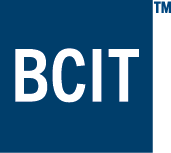

Sign in to comment.